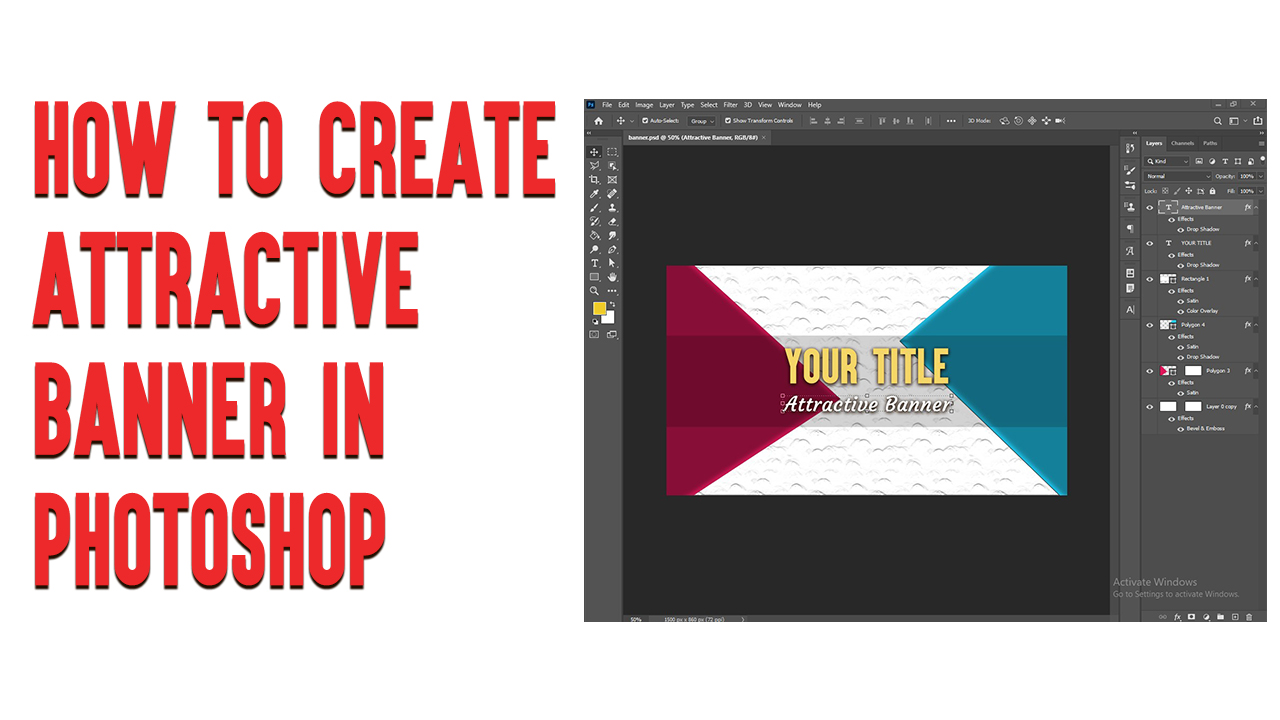Here, we’ll tell you “How to create attractive banners in Photoshop?”
You can easily create attractive banners in Photoshop in the following steps.
Step 1: First open the Photoshop and then select a new file.
And keep its size at 1500/860 and do OK! then right click ok on the layer.
Then go to Blending Options and select Bevel & Emboss/texture.
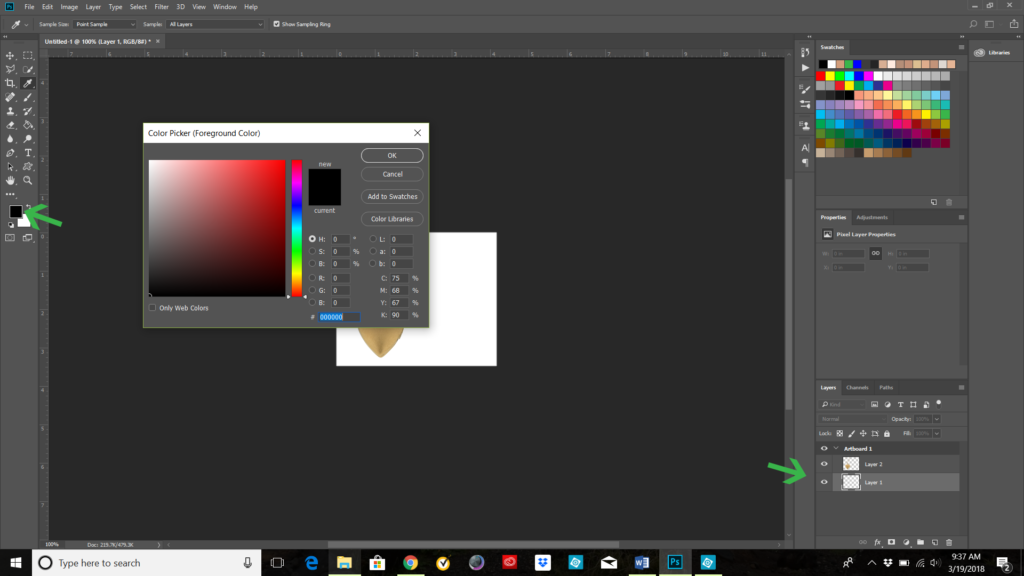
Step 2: Select Polygon tool! Then select the color you want in it.
Then right-click OK on the layer, then go to Blending Options and then
select Satin Option.
Step 3: Select Polygon tool and then select the color you want in it.
then right click ok on the layer, then go to Blending Options and
select Satin Option again.
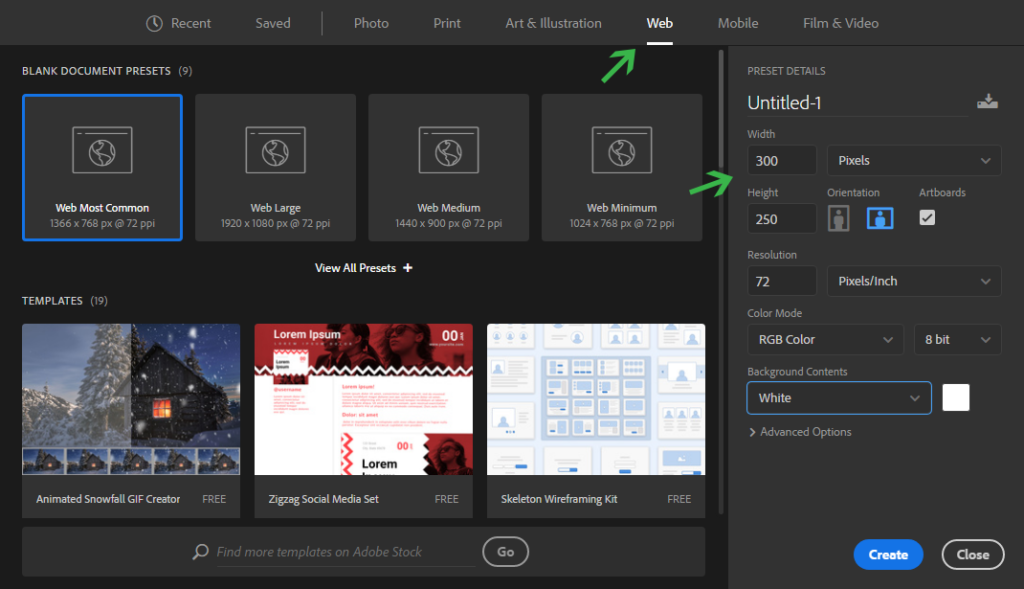
Step 4: Select Rectangle tool and then set the full width.
then right click ok on the layer then go to Blending Options !
and select Satin Option again ! then select Drop Shadow !
Then click on its plus icon then go to the structure! His distance 7/ spread 4
/ keep size 40 then ok.

Step 5: Select Text Options! Then enter the name of your banner!
then go to the text layer and select Blending Options ! then select Drop Shadow !
Then click on its plus icon then go to the structure! Then distance 4 / spread 9 / size
16 Keep it then ok. Then control+S and save any formate.