Friends, in this article, we will tell you how we make glass cards using Adobe Photoshop. So let’s know. After reading the following steps below you can easily make a glass card in Adobe Photoshop.
Table of Contents
Set Image in Background
First of all, you have to open Photoshop. And then you have to download the image for a background. Then by going to Photoshop, you have to select a new file whose size is 1280/ After that, 720 will be ok. Then we have to set the background image in Photoshop.
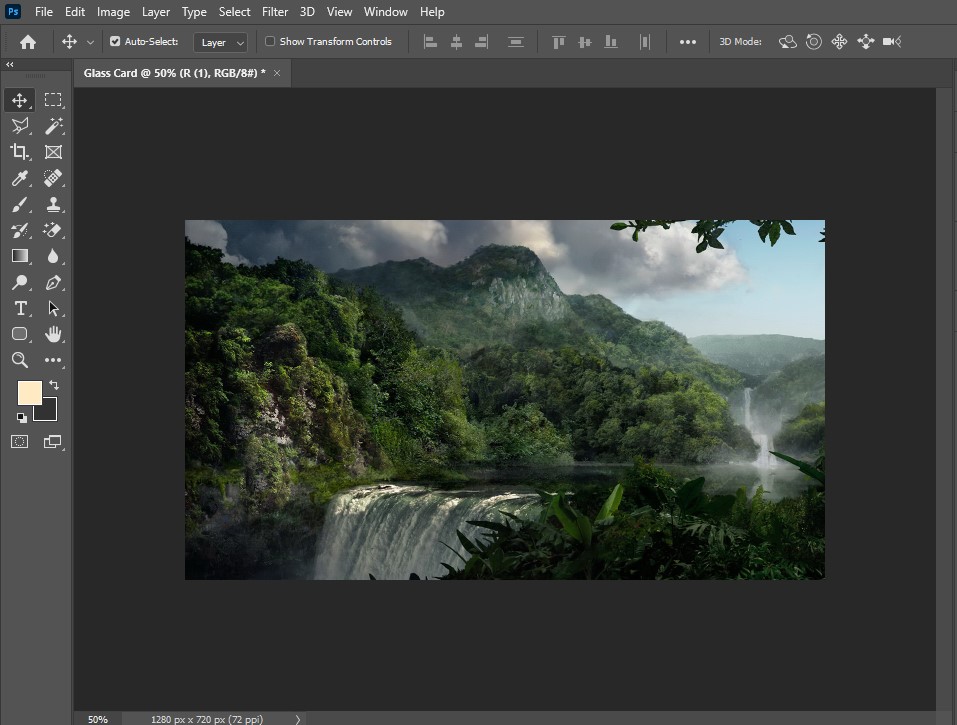
Glass Card Design
Now we have to take the distance first and keep it with 350px and height 400px. After that, we have to increase the radius to 20px in it. Then we will hold on to the vertical layer and press the control so that we can select it, then select the background image and then go to the filter so that we can blur the vertical.
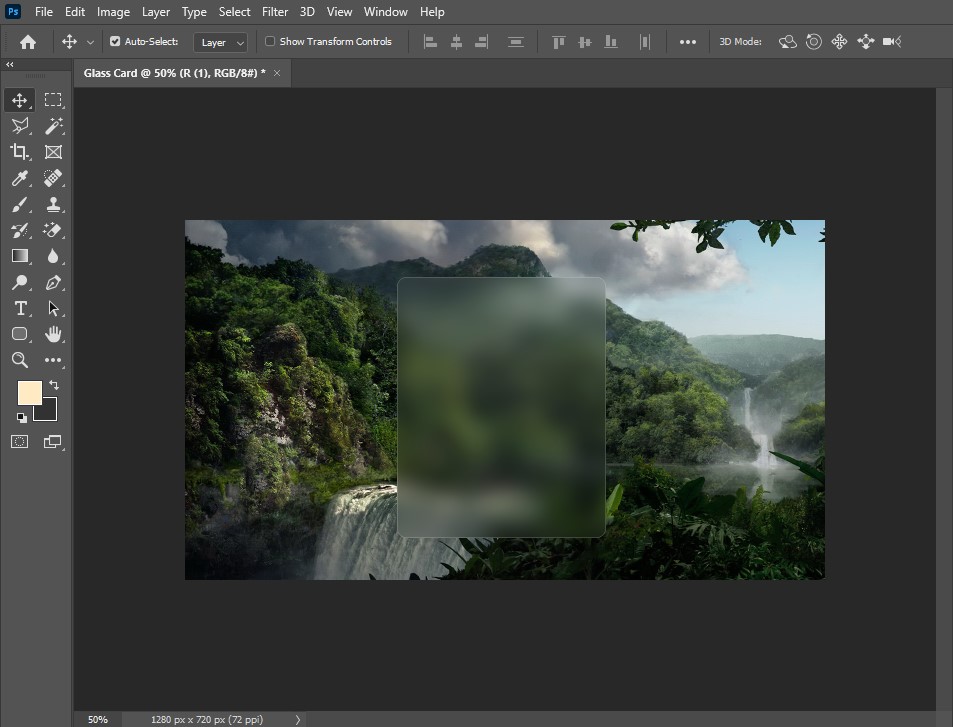
Profile in Glass Card
Now we will create profiles for the glass card. First of all, you will take the Ellipse tool and keep its width height at 128px, then you can set any image in the profile as per your wish. But we have downloaded from Google in this article and used the image. After that, you can also give a border of 2px in it. Then we will take the text and give it the title of the profile. After that we will take the text again and also set the profile position in it. We will take the text again one after that and we have to write the text of the subscribers and followers in it.

Profile Button
Now we will create the Subscribe Now button. First of all, we have to take a rectangle. Its width is to be kept at 100px and the height is 35px. Then we will fill the color red inside it. After that, you will go to its layer and then open the blending option by right-clicking. Then we will give the inner shadow in this button as well as the drop shadow. After doing so, we will save it and choose the jpg format to save.
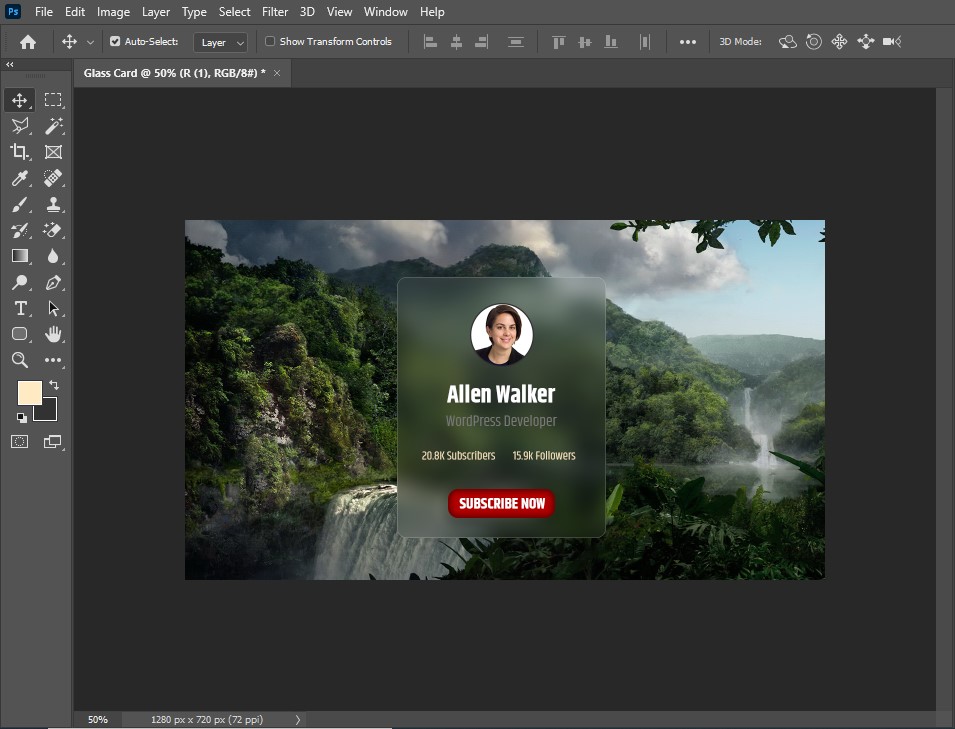
After reading this article, you will now be able to make glass cards easily in Adobe Photoshop. If you have any problem with this article of ours, then once watch the video given below, which is related to this article.























